How to Add Order Tracking Option in WooCommerce Webiste Using YITH WooCoommerce Order Tracking Plugin for Free
This post describe how you can add order tracking option in your WooCommerce website. You will be also able to add order tacking details and customer can see the order status in their account. Follow below steps to add the order tracking optiooon.
Step 1: Login to your wordpress WooCommerce Store admin account
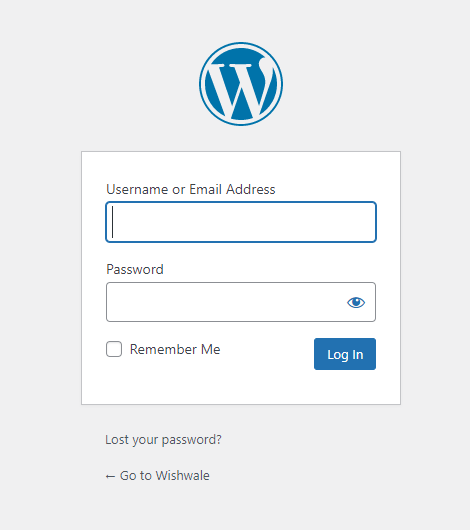
Step 2: Now Click on the WooCommerce option exists in left side menu.
Now go to WooCommerce -> Orders -> Add Order
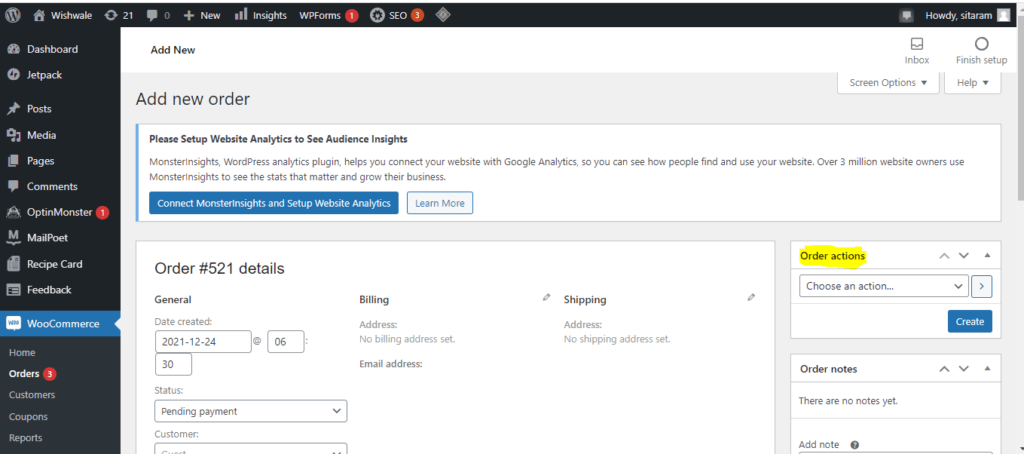
as you can see as of now there is no option of order tracking above the option Order Actions which is highlighted with yellow color in right side of the above image.
Step 3: Now click on the Plugin option and click add new
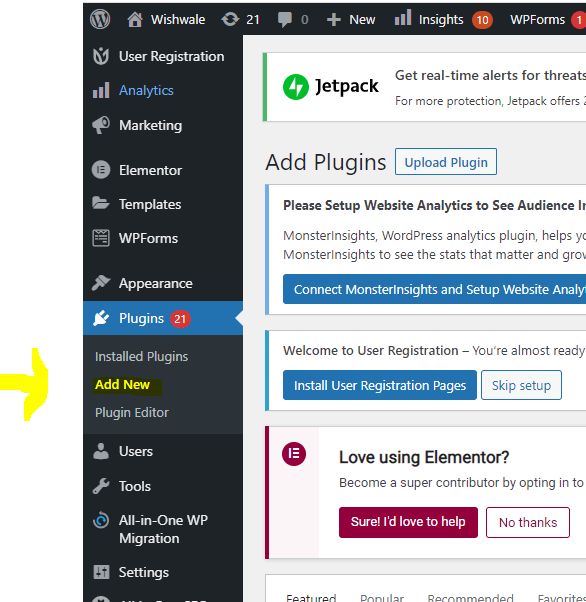
now search for the plugin YITH WooCommerce Order Tracking and click on install -> activate
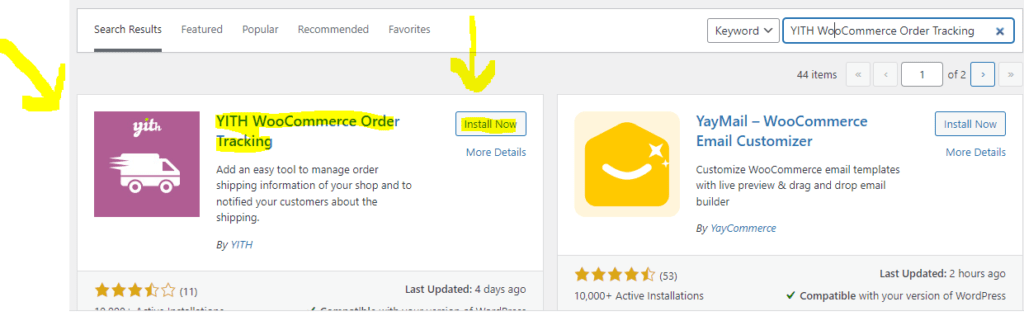
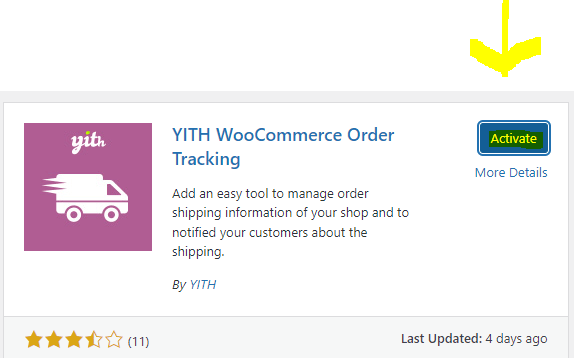
Step 4: Now you will see the YITH tab in the left side menu. Click on that and you will see the general settings options here for order tracking.
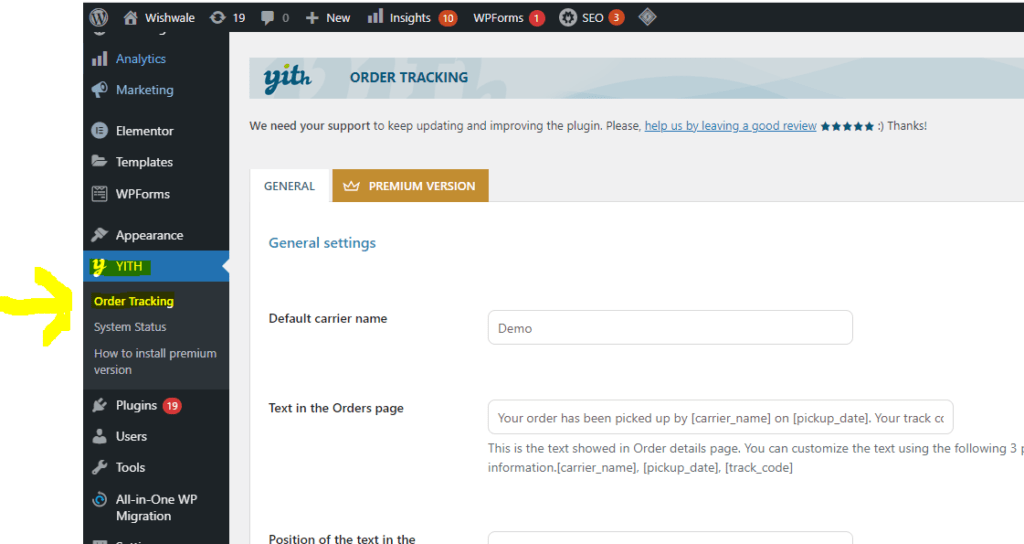
Step 5: Now again Click on the WooCommerce option exists in left side menu.
Now go to WooCommerce -> Orders -> Add Order
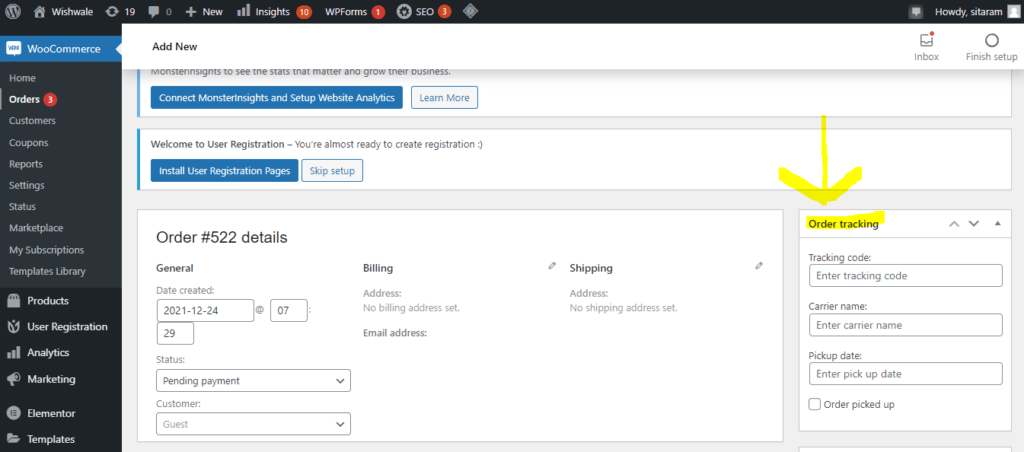
Step 6: Now go to your website and add a new order as below for the testing purpose.
- add a new item to the cart
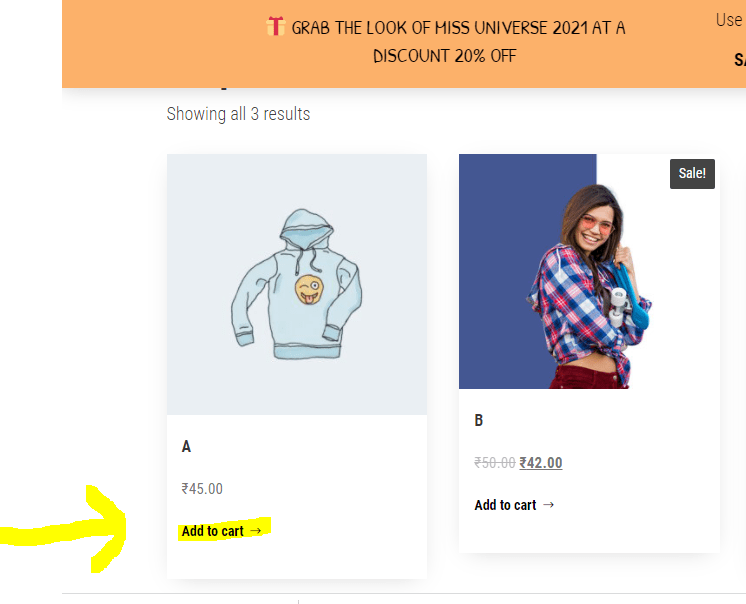
- now click on the view cart
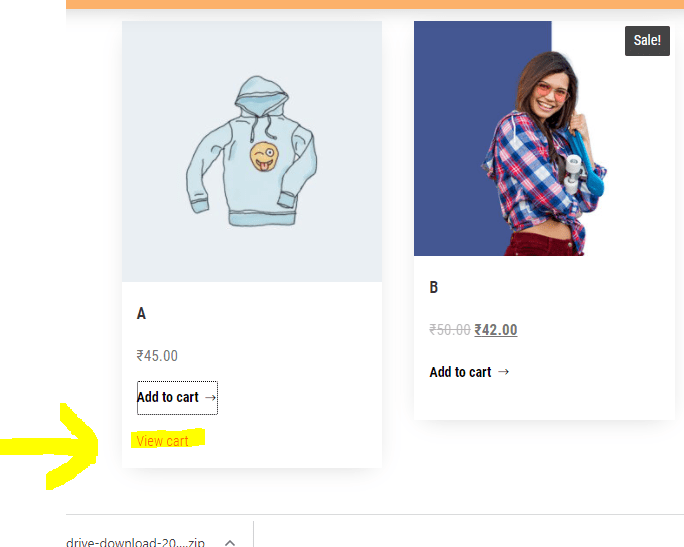
- now proceed for the checkout to order the item.
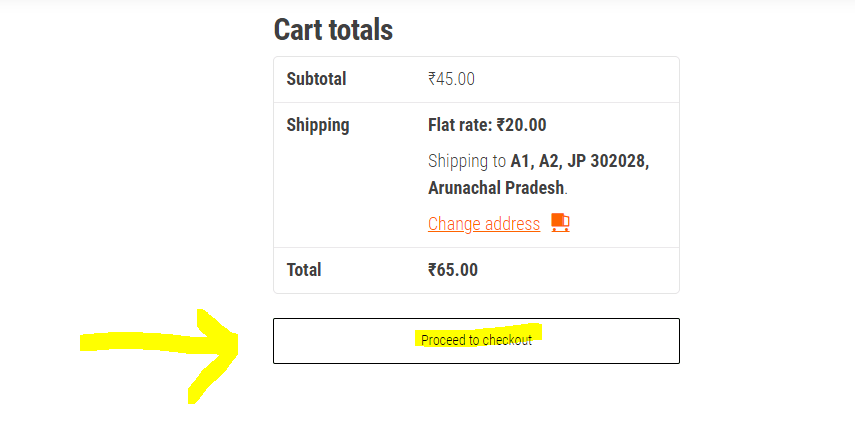
- now place the order
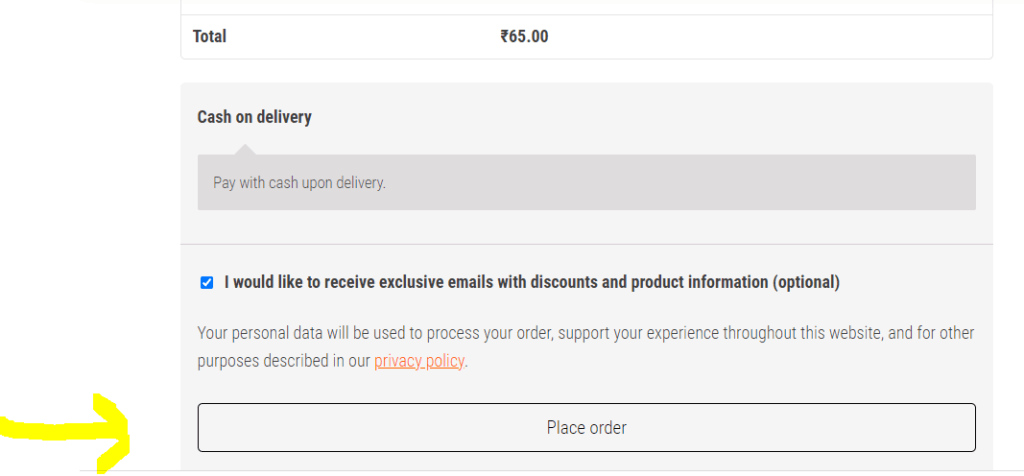
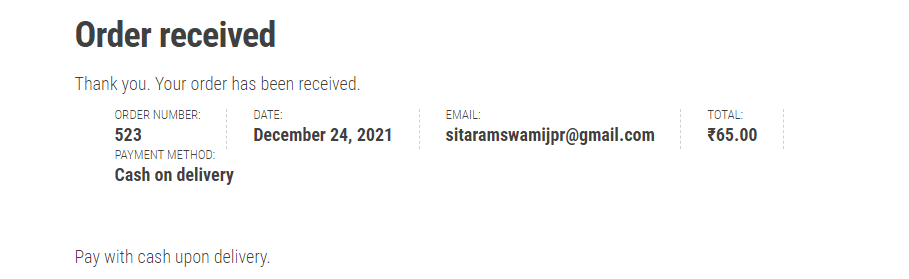
Step 6: Now go to your wordpress admin panel and click of the WooCommerce tab in left side menu. Then go to the orders section. You will see that you received a new order. Click on the order and open it.

Now you will see screen as below.
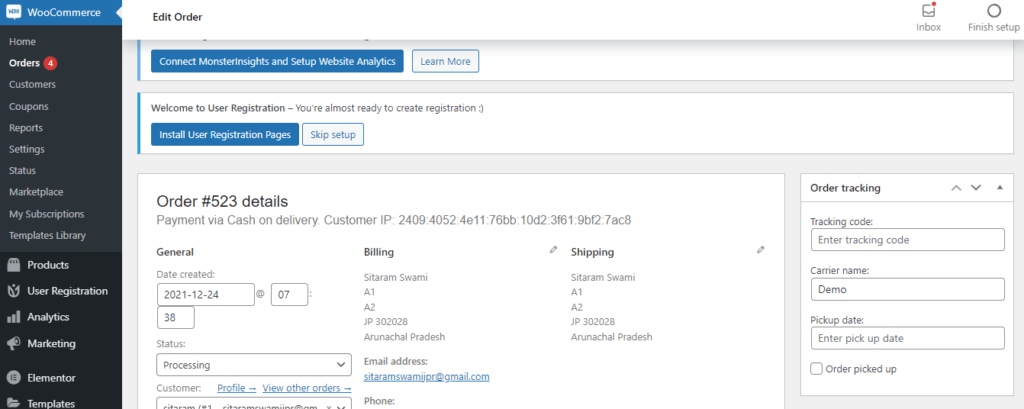
Fill the Order Tracking Option as below and click on the update button.
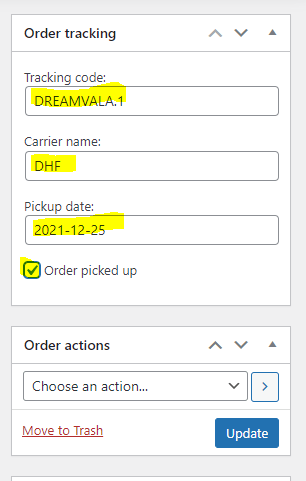
Step 7: now go the website user account from where you placed the order or click on the my account option as below.
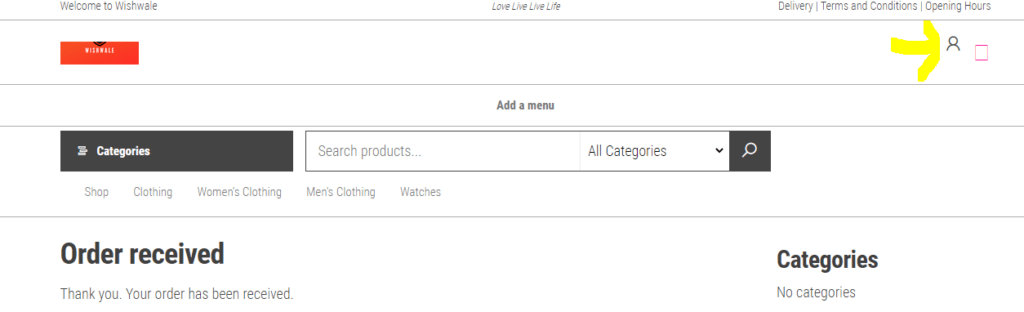
click on the orders link
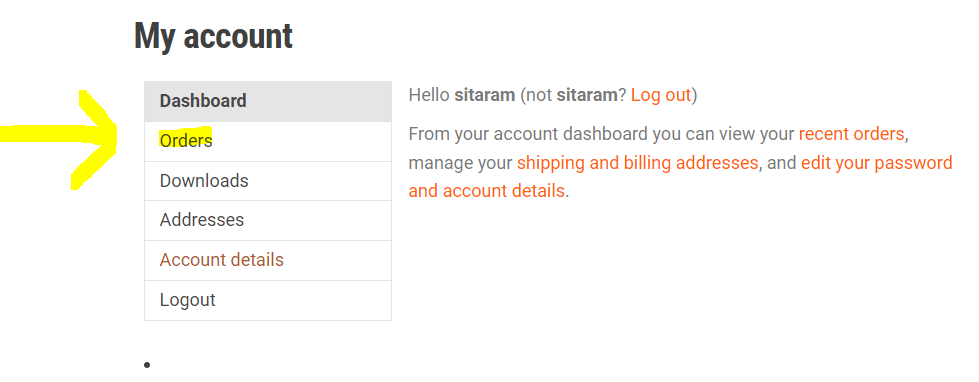
you will find here your newly added order and click on the view order.
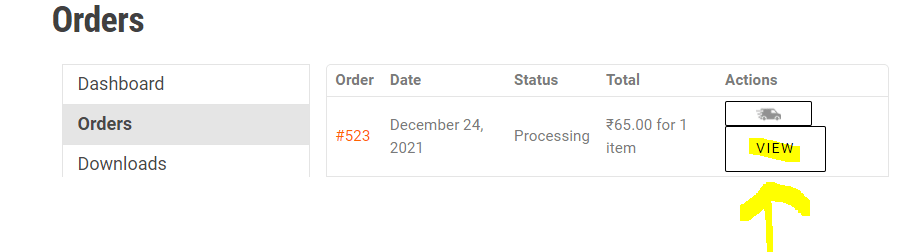
Now you can see the order tracking details below the Order Details Section
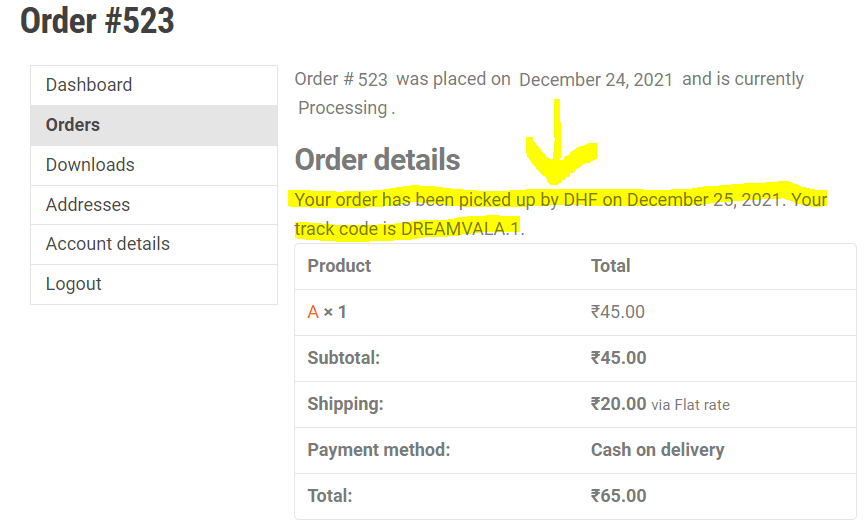
You are Successfully added the order tracking option in your WooCommerce Store.
Happy learning!

